Here you can add personnel one by one, The important thing to do here is to give them the proper role. Here you control the access users have. So lets go over these options.
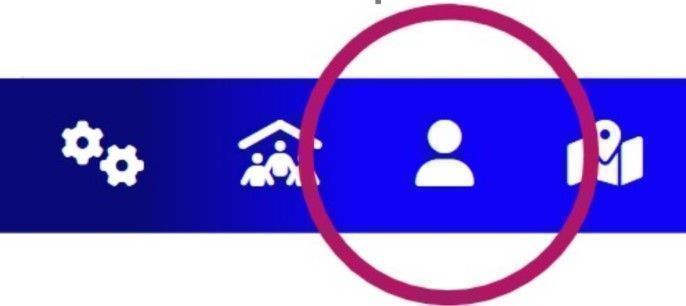
Carefully Give Person a Role
We will go over these roles one by one. Starting with the one that has the most access to the app features to the one that has the less features.
Manger Role
There are different roles that you can give a user. The most important and the one that has total access to everything is a “Manager” role. Make sure you do not give anyone this role that is not a manager!
Dispatcher Role
The next level of access is the dispatcher role. If you can think of everything that a dispatcher needs to do their job. Driver communication is very important. Additionally a dispatcher role here has the ability to invoice customers. The only things that a dispatcher role does not have access too are the options and the money pages.
Driver Role
The driver has access to a different section of the site. This part of the application is more mobile friendly. They can access their routes, they can click on the start button to begin a route and end button when they are finished with a route. They can also pick up and drop off equipment like dumpsters and have access to these features in the app. You must make them an employee to get access to the time clock, payroll and their W-4 form.
Mechanic Role
A mechanic can access equipment related information. You must make them an employee to get access to the time clock, payroll and their W-4 form.
Customer, Laborer, Vendor, Roles
These other roles are really all the same. Basically they have access to their own account information and can message a manager from within the app. However if it is a Laborer you must make them an employee to get access to the time clock, payroll and their W-4 form.
Type Of Account
In the type of account drop down here you can choose 1 of 6 types.
1. Personal Account
2. Business Account
3. Other
4. Employee
5. Land Lord
6. Tenant
Here are some things to understand.
Personal accounts are mainly for customers that are assigned to a route and do not have any other properties that you pick up at.
Business accounts are for businesses only.
Landlord accounts are for people who pay for their other properties in your routes.
A tenant account has either the landlords name with a 1,2,3 behind their name or the tenant name who lives there. The important thing to remember is if the customer is marked as a tenant you must assign a landlord to that property because the landlord is the one who pays for the invoices.
If a customer is a renter and pays their own trash bill then you will NOT assign them as a tenant. This feature is only for the landlords that pay the trash bill.
Other type of accounts would be for something that you are unsure of however you can store them in your database. It might be for someone that would like to advertise on your site but they live out of the service area. Do not assign them a route.
Employee type of an account is for all employees. They will see new buttons within their account page to fill out a W-4 From, at time clock at the bottom and their most recent paycheck details.
Enter Name
Next enter the name starting with the last name first. Most customer databases that you upload to the application will have the last names first. This app is designed this way to compensate for this.
Enter Email
After completing the initial steps, the next requirement is to enter the user's email address. This email address will serve as their unique username for logging into the application. Additionally, it will be used as their primary communication email to receive important notifications such as invoices, newsletters, and other updates.
Please note that while it is mandatory to provide an email address for most users, we also allow for the addition of individuals without an email. However, users without an email will not have the ability to log into the system. This flexibility ensures that individuals who may not possess an email address can still be added to the system, though certain functionalities will not be accessible to them.
By collecting and associating email addresses with user accounts, we facilitate seamless communication and enable the delivery of essential information through a reliable channel. This approach enhances the overall user experience and ensures that notifications reach the intended recipients efficiently.
Password
We want to make this application as secure as we can but still make it easy for your users to login. Enter a secure hard to guess password.
Phone Number
Enter the phone number of the user.
Street Address
Next enter only the street address like 123 Any Street. Additionally there is also a feature where you can print out envelops that will automatically put in the users address and the envelope.
City
Enter the city for the user.
State
Enter the state where the user lives.
Zip Code
Enter the zip code where the user lives.
Mailing Address
If the mailing address is different than the physical address enter the full mailing address here.
Weekly Salary
If the user is an employee you can enter their salary here. You can always change this in their paycheck details.
Route
You have the option to assign a specific route to an individual, following the routes you've established, or leave it unassigned. It's important to note that landlords and businesses should not be included in designated routes. However, if your pricing is uniform across different businesses, you can assign them to a route and charge accordingly. This approach is effective only when everyone is billed the same amount. If there are varying prices for different businesses, it's recommended not to include them in a route. In such cases, utilize either auto invoices or custom invoices.
In situations where senior discounts are offered, and the discount applies to the residence but not to rentals, it's advisable not to assign them to a route. Treat them as a business entity. While you can still provide the senior discount, do so manually within the auto invoices or custom invoices. Additionally, make sure to disable senior discounts on their profile page to avoid unintentional discounts on all their properties when invoices are generated. You can disable senior discounts after their account is already created.
Birthday
To automatically send a birthday card to the user on their birthday, please enter their birthdate in this section. Additionally, if you wish to establish discounts for individuals above a specific age, you can configure that here as well. It's important to note that customers are not permitted to modify their birthdate. This policy is in place to prevent individuals from changing their birthdate to qualify for senior discounts. When individuals sign up for an account, they are required to upload their ID as proof of senior status. Without providing proper identification, even if someone is a senior, they will not be eligible for the senior discount unless you activate it on their profile page.
Once you have completed these configurations, click the "Add" button, and the user will be added with their assigned role and all relevant information.
More on the Personnel Page
Additionally on the personnel page your can see a snap shot of your company. You can see your dispatchers, drivers, Laborers, Mechanics, Employees and the Managers on the system.
