At certain junctures, you may find the need to make modifications to a user's profile. This procedure is straightforward, and there are several expedient methods to swiftly locate the specific user you're interested in. You can utilize the search bar situated at the top of the page, which we will delve into further later in this discussion. Alternatively, you have the option to employ the specialized search feature available in the menu, or simply navigate to the "manage" menu and enter the user's name to identify them promptly. Regardless of your chosen method for user lookup, you'll encounter a clickable link that grants you access to the user's editing interface.
Once you arrive at the user's profile editing page, you have the authority to make alterations to any aspect of their user account. Let's now take a closer look at the components of this page.

When you load up a users page to edit it you will notice several quick buttons for your convenience. Here are the name of the buttons from right to left, top to bottom. These are color coated. Orange is everything having to do with creating an invoice or printing paid invoices. Green has everything to do with receiving money from your customer. Dark blue has everything to do with printing and more information unless it is printing paid invoices. Light blue is messaging. Red is for deleting or an alert to unpaid invoices.
Top of Row Buttons
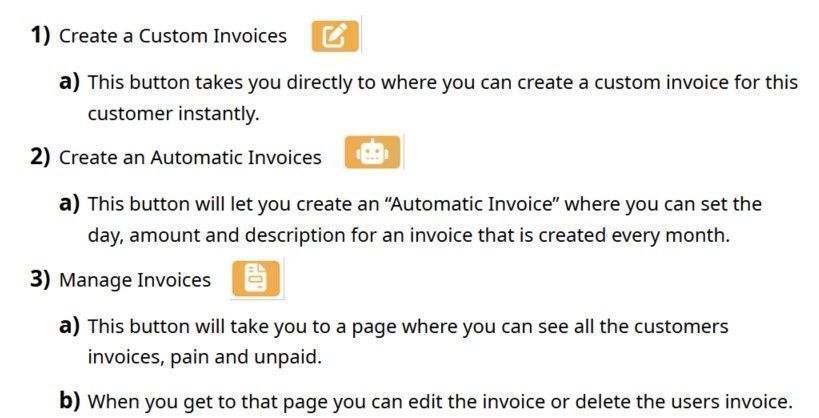
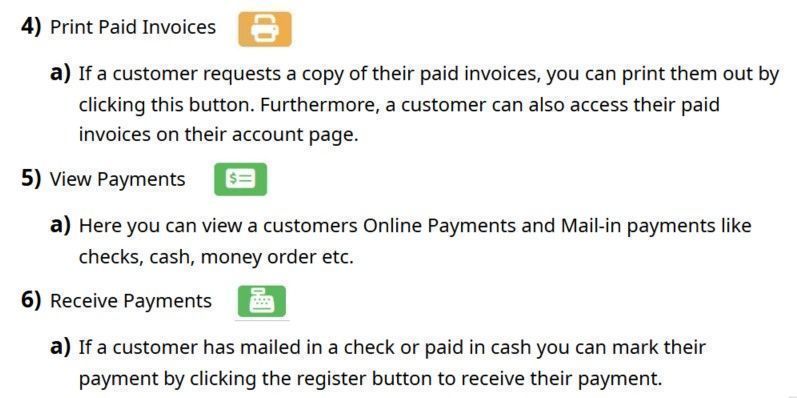



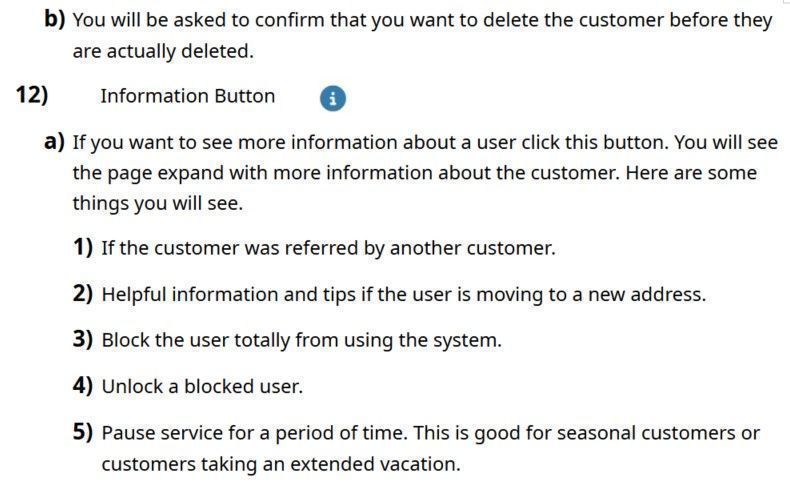
Route
Update the Route for the user here.
Birthday
Here you can update the users birthday. If you are offering discounts for older customers make sure they have their birthday in here. People that do not have their birthday entered do not get discounts.
Attention Note
The next entry field is the attention note. This is like an ATTENTION note used for address. Additionally if this is a business you can put the business name in this field
Active
Here is where you can make a user active or inactive. This is a better option than deletion. Additionally here is where you can report a non payer and cancel the garbage pickup. Only active users show up on the drivers route. Additionally only active users have access to other parts of the site like creating a listing or advertisement.
Role
Here is where you can change the role of someone. These roles are discussed above.
Type Of Account
Here you can update the type of account this is, personal, business, employee or other.
Weekly Salary
If you choose employee then you will be prompted to enter their social security number. If you don’t have it don’t worry about it you can always enter it later.
Social Security Number
If you choose employee as the type you will be prompted to enter a salary. This is only for an initial employees. You will update this again in their employee page.
Name
Here you can change the name or correct any misspellings of the name. Make sure that you use the last name first then the first name last.
Only change the email if the email does not already exist in the database. You cannot have duplicate emails in the system or one person can log into another persons account. Remember that an email is how a person will log into their account as well. If you are not sure if the email already exists use the search feature to make sure. Additionally, if you enter an email that is already in the system you will receive a warning not to use it.
Phone
If you need to update the phone number you can do that here. Additionally you want to make sure that the phone number is unique and no one else has that number in the system. You can search the phone number in the search bar to see if it is associated with another account.
Street Address
Here you can update the street address. If you change the street address make sure to remove the place ID below so that Google Maps can Geo locate the new address automatically. This will happen after you press the green update button.{Note: in the future we may program that when you change the street address that the place automatically removes} Do not put PO Boxes in this field or additional address or comments. Just a plain street address only.
City
Update the city if you wish. Again if you do this remove the place id so that the Google Maps API updates the Geo location.
Zip Code
Update the zip code here if it needs change. Remove the place id so that Google Maps will update the Geolocation.
Mailing Address
If the mailing address is different than the address that you entered above enter it here. Enter the full address PO Box, City Sate Zip etc. The only thing that you do not have to enter here is the name. Make sure there is a comma after the PO Box number. If you just type in the PO box number and click the blue “Append Address” button it will fill the rest of the address in for you.
Comments
Update any comments you have about a user here. These comments are only visible to you and the drivers. These comments can include additional properties the resident owns, information about the pickup and more.
Credits
These are credits that a user has in their account. You can give the user credits or update them here. They can use these credits to pay their invoices.
Start Date
If you need to update the start date for a user then do that here. In the future this will be used for promotions if you choose to do so. Like you can give awards for being a customer for a year, a decade and so on.
End Date
If there is an end date for this user update it here otherwise leave it blank. We can use this for people who move or pass away. Additionally if there is an end date you should make the customer inactive after the end date.
Place Id
The place id is generated by Google or Open Streets maps. This is a unique ID that Open Streets or Google comes up with.
Latitude
If you need to adjust the latitude then do that here. Be sure to replace the place id with the users phone number. Then hit the greet update button and your coordinance will be updated. Note: if you put in anything other than latitude coordinate the map will not load! No commas or any other characters except periods (.)
Longitude
You can manually update the longitude but be sure to replace the place id with the users phone number. Then hit the greet update button and your coordinance will be updated. Note: if you put in anything other than longitude coordinate the map will not load! No commas or any other characters except periods (.)
Allow Senior Discount
There may be times when you do not want to allow senior discounts even if the person is a senior. Business owners is one example of this. Another example could be if the owner is a senior landlord and has other properties that you pick up at. In these situations we can use auto invoicing features and give them a discount at their residence but at their rental it is full price just like we do businesses. Make sure you take them off the route and include notes in the route to the driver to pick up at those properties and set this to no.
Additionally, the senior discount only get applied once a month to one invoice. So, if a senior misses a month and then pays 2 months later for their invoice they will only get one senior discount and have to pay full price for the invoice that was not paid. Furthermore, if a senior has additional items for pickup like a char or mattress they are throwing out, the senior discount will not be applied unless that is their only invoice that month.
More About Editing A User
On this page, you will find a map that provides a visual representation of the latitude and longitude coordinates corresponding to the user's address. This map is automatically generated by the application, offering a convenient way to visualize the precise location.
Additionally, the application allows for password changes on behalf of users. However, it's important to note that in order to change a password, the user must have a valid email address associated with their account. Therefore, it is necessary to ensure that an email address is added for the user before attempting to modify their password.
By providing this functionality, we empower managers to conveniently update users passwords while maintaining the security of their accounts. The requirement of an email address ensures proper communication and verification throughout the password change process. We can use this feature in case the users email providers is not letting emails reach their inbox.
Furthermore, our application simplifies the process by automatically generating a map to display location coordinates and offers the convenience of password management with email-based verification.
Screen Size And Snapshots
Please note that for optimal viewing experience, it is recommended to access this particular section on a desktop or laptop, despite the mobile responsiveness of the application. This is because the desktop version offers a more comprehensive display and accommodates additional information.
On the snapshot side of the interface, you will find additional details associated with each user. This includes information such as the timestamp of their last update, their current position along their assigned route, their activity status (active or inactive), any attention notes related to their profile, and more.
These additional details provide valuable insights into the user's status and progress within the system. The inclusion of information like the last update timestamp, route position, and activity status helps in tracking user movements and gauging their availability. Attention notes serve as a useful reference for any specific considerations or special instructions pertaining to the user.
While the mobile-responsive nature of the application ensures compatibility across various devices, it is recommended to leverage the expanded view provided by a desktop or laptop screen to access the full range of information available in this section.
