Group Chat Included as Well
There is a message and alert system with this software. It is linked with email messages depending on what feature that you use. Additionally, there is a different interface for each role within the system.
Manger and Dispatch Message System
The manager and dispatcher role is identical when it comes to the message, alert and group chat feature. Here is what the menu bar looks like.

Write
The Write button will take you to a page where you can send a message to anyone in the system. Managers and Dispatchers can send anyone a message including customers, helpers, drivers and other Managers and Dispatchers. Just choose the person you want to send a message to by typing in the box. When you find the person select their name. Then all you have to do is type your message and click the “Send” button.

This will send them a message within the system and additionally, if there is an email address associated with the account then they will be sent an email. However, if no email address is entered in the users account then no email will be sent. Additionally, when logging into the system a user will receive a notification letting them know they have unread messages.
Read
To read your messages all you have to do is click the “Read” button. This will display a list of messages that you have received. The system is designed to show the most recent messages on top. Here you will see a quick snap shot of the message. Who it’s from, date they sent it, the date you read it and a small portion of the message. To read the entire message just click the green “ Read Message” button.
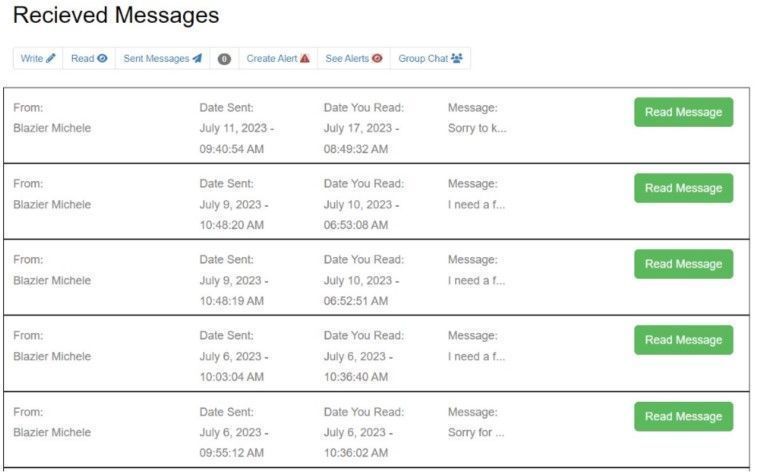
After clicking the green “ read Message” button you will see full details of the message including a map of where the person was when they sent you the message. Additionally, you will have the option to respond to this message in a thread.

Sent Messages
If you want to view the messages you sent then you can click on the “Sent Messages” button. Here you will see a snap shot of the messages that you sent. Furthermore, you will be able to see if the recipient has read your message that you sent and when they read it. If they have not read your messages then you will see an alert letting you know that they have not read your message yet. To see the details about the message click on the green “Read Message” button.

After clicking the green “Read Message” button you will see the full details of your message.
Unread Messages
The next menu item is to let you know how many unread messages that you have in your account. Additionally, you can see it in the top menu bar. When you click on that, it will take you to all your unread messages.

Create Alert
The next menu item in messages lets you create an alert. An alert sends out a message via email. Additionally, it sends out a message within the Application and appears over the entire screen as a red alert. The user must acknowledge the alert before they can do anything else on the app. The objective here is to get them the message ASAP.
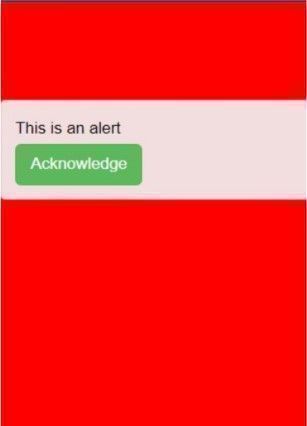
Furthermore, the user can see the message without logging into the app in their email.
Creating An Alert
To create an Alert click on the “Create Alert” menu item. Select the user and then compose your message. Then click “Send Alert”.
Reading Alerts
Any user can read their past alerts by clicking on the “See Alerts” in the message part of the application. If they want to view the details of an alert then they can click on the green “see details” button.

If a user does not read the Alert within the application you will see a message like this.
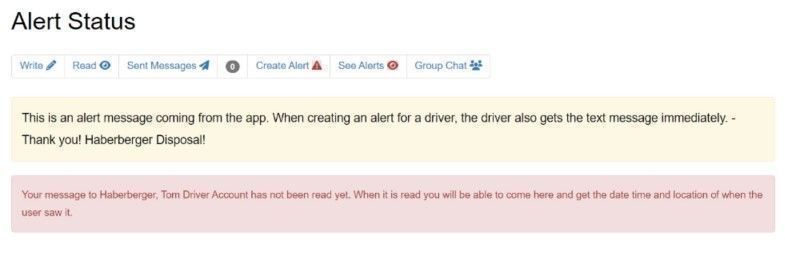
Just to reiterate, the driver or user will get the message right away in their email. However, they may not be able to see any images until they log into the application. Furthermore, when they log into the application and acknowledge the alert, it will grab their details like location, time read and so on.
Group Chat
There are things that go on throughout the day where everyone needs to collaborate. This is what the group chat is all about. Mangers, Dispatcher, and drivers have the ability for this Group Chat feature. This keeps all messages within the realm of the company. Many user Facebook group chat, however, those messages can also be viewed by Facebook staff and moderators. The Group Chat within the Application is private and owned by the company. Furthermore, the chats are searchable within the search feature on the app. A new Group Chat is created every day.
Participate In Group Chat
To participate in the Group Chat just click on Messages then Group Chat. Then enter your messages. Additionally, this is mobile optimized for Drivers. The newest messages are on top marked with the Date Time and who sent the message.
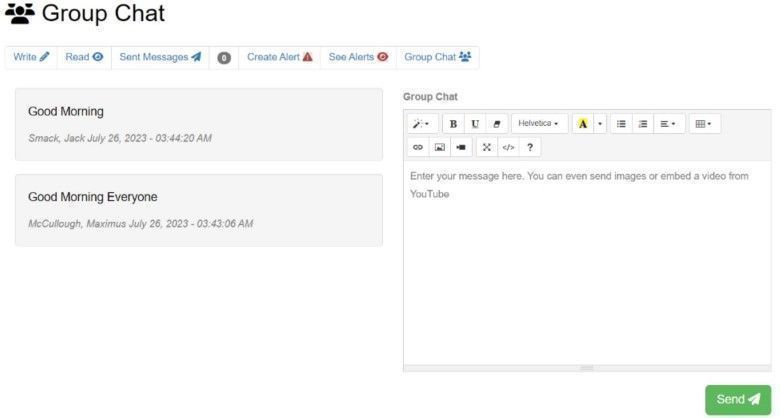
Conclusion about Messages
In our system, managers and dispatchers possess the capability to send out alerts, ensuring efficient communication during last-minute emergencies or time-sensitive situations that may arise throughout the day. On the other hand, all other users can view the alerts sent to them but are unable to create new alerts.
To maintain organization and a clear history of communication, we encourage the use of group chat functionality. This way, all relevant parties stay on the same page, and information doesn't get lost in the mix like it often does in Facebook group chats. Additionally, since most individuals who can receive email messages can also log into our system, this ensures seamless and inclusive communication for all team members.
Furthermore, if a user has an email address entered, they will receive and email when sending out regular messages. The will be able to reply to those messages as well. No one can delete the messages within the system. This is done on purpose for clear communication. However, the newest messages are shown on top and there is a pagination feature to keep the messages organized.
Keep in mind that in the message system managers and dispatchers can send messages to anyone including alerts. However, Drivers can only message Mangers, Dispatchers and Customers on their route. Mechanics, Vendors, and customers can only send messages to Managers and Dispatchers.
