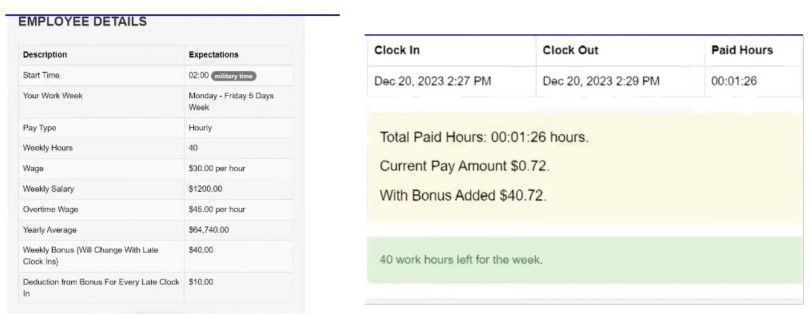In your manager panel you will see a little clock at the bottom of the screen. This is the time clock so you can see all your employees time. This includes when they clock in, when they clock out and so on.
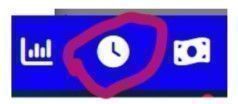
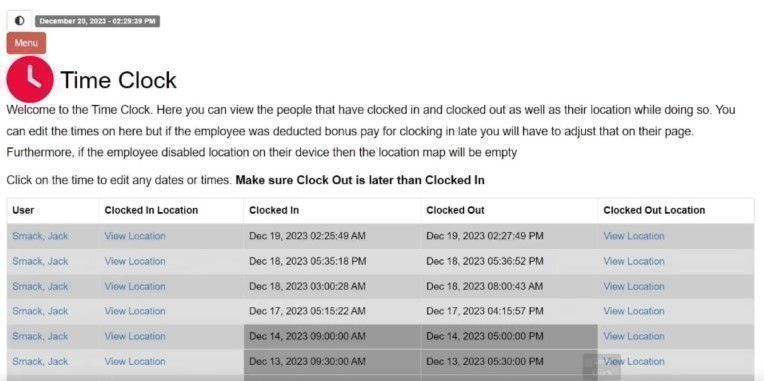
You as a manager can edit any times that are entered. All you have to do is click on the date and time and then you will be able to edit it. It is a good idea to edit these dates and time using the keyboard on your computer after you click on the date and time that you want to edit. Make sure the start time is always before the end time and the end time is always after the start time.
Not Editable
You will notice that there are date times in dark gray. These are not editable because those times have already been paid or are past the time where all pay was calculated.
It is not possible to clock your employee in or out, they must do that on their end. However, you can adjust the times as long as it is within the payment period. There are many calculations that go into calculating taxes so if you have to make an adjustment to an employees pay you must do it on the current week.
How An Employee Clock’s In and Out
When an employee logs in, as long as their W-4 is filled out and you have filled out their payroll information they will see a time clock button at the bottom of every page. There they can conveniently clock in and out.
Clocking In Late
If they clock in late you will be notified and if you set conditions where their pay is deducted then that will take place during the clock in.
Clocking Out Late
If the employee clocks out late then you are notified, however, nothing is deducted from their pay. However, you are notified about this because the employee may be going on overtime. You of course can adjust this if it was a mistake in the time clock.
Employee Snapshots
When the employee logs in they will see snapshots of their current pay and times they clocked in and out. They will also see any deductions and bonuses.