There are 3 quick searches over on the left when you load this page. There is people search, route search and equipment search. As you type in these different boxes you will see results appear quickly on the right. This helps if you just want to do a quick search within the page. However, we do have the search bar at the top and mega search at the bottom if you cannot find what you are looking for. I will be discussing them in future posts.
Main Features Of Manage Page
So, the main features that you will be using on the manage page are the light blue buttons like you see below. Lets go over these and see what kind of information you will get from them.
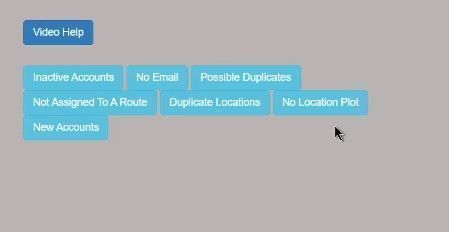
Inactive Accounts
The first button shows you the inactive accounts within your application. If you see names appear you can click to go directly to those customers and edit their status.
No Email
The next button is the customers that have not entered an email with their account. This means they do not access their online account. Only people with emails can access their online account for security reasons. This is how we prove that those people are who they say they are. Additionally when you click this button it will show you those people that do have an email account entered, this is a good indication that they access their online account.
Possible Duplicates
If users have the exact same street and city address they will show up here. This is possible that you will have this happen especially when someone moves and and another person moves into the same house. You will want to make sure that one of those people are inactive. Additionally, the results here only include active customers.
Not Assigned To A Route
This is pretty important because the people that appear on this list should be set to a route. If they are not set to a route then they will not be invoiced every month.
Duplicate Locations
There are place id's for every customer. If the system cannot find the address then it will plot that person to the cities post office. This is the main cause for duplicate locations. However, everyone should have their own unique plot location.
No Location Plot
As discussed above everyone in your system should have a location plot assigned to them. If they do not then they will not show up on the map. Furthermore, if you go to a route to load up a map for the route and it is blank it is because someone on that route does not have a location plot assigned to them.
New Accounts
This is going to be important to you, this shows all your customers that have been added or signed up in the past 7 days. You want to be sure to go to their profile and load them up to make sure that everything is correct for that customer.
Menu Button
When you click on the menu button at the top of the page, this will show you all the cities your customers are in.
