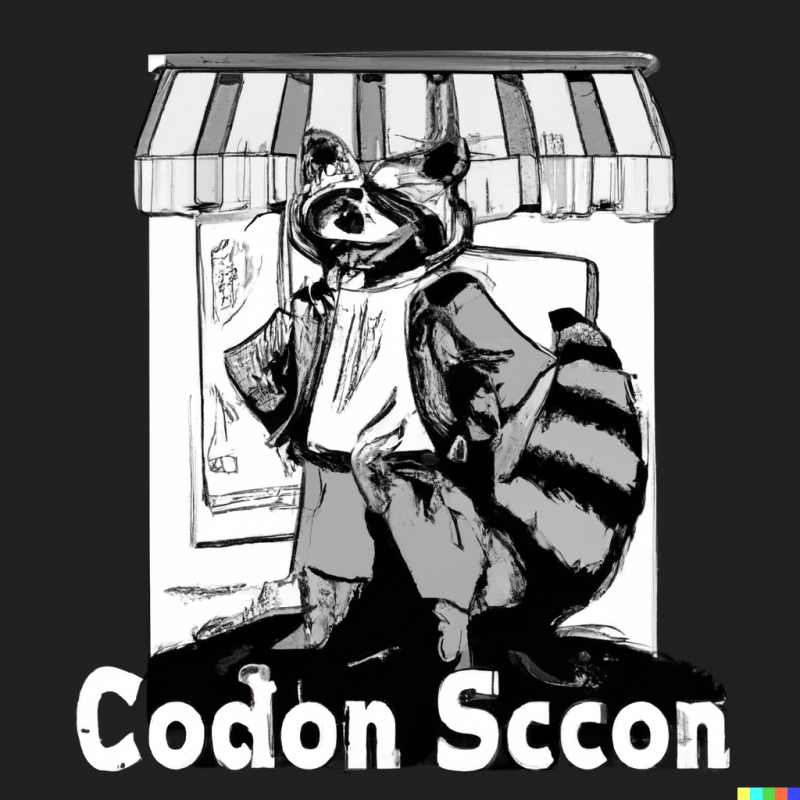The entire prepaid payment process is facilitated through the "Credit" feature in our system, providing customers with full visibility of their account balance. Upon logging in, customers are directed to their account page where they can easily access and review their current balance.
For seasonal customers who utilize our services periodically, we offer the option to make their accounts inactive during the months they do not require the service. This allows for efficient management of their accounts. When they need to resume the service, their accounts can be activated again, requiring them to fund their account accordingly to ensure uninterrupted service provision. If you want to reward the customer for paying early you can adjust their credits to compensate for the price hike or better yet offer them discounts on their invoices. Furthermore, if you receive a check, cash, money order, or any other physical payment from a customer, you have the option to enter that payment into their "Credits" on their profile page if an invoice has not been created yet. When invoices are sent out, the system will automatically deduct the corresponding credits from their account. It's worth noting that credits will not be deducted for inactive customers. So keep in mind that when a customer is inactive nothing will be deducted from their credits.
Lastly, please bear in mind that if a customer depletes all their available credits or does not have sufficient funds to cover the service cost, late fees will be applied if they fail to add the necessary funds before the grace period expires. In the event that a customer refuses to make payment, you have the option to designate them as "NON Payment," resulting in their removal from the driver route. The invoice, including the late fee, will persist in their account until it is settled.
Furthermore, if the customer eventually pays their invoice, you will need to manually reactivate their account if they wish to resume service. Otherwise, they will remain off the route as an inactive customer. Let’s go over the process from a customers viewpoint.
Customer Log In
When a customer logs in they will see a red bell at the top of their page. Here is what it looks like.

The 1 represents they have one invoice to pay, if they have more invoices the number will increase. Here is what the button would look like if they have more than one invoice.

Once they click on the invoice button they will see all their invoices. Here is what that would look like. This page is a total of all their invoices. They can pay them one at a time or if they just add funds to their account the system will auto deduct for each invoice around the 5th of the month. Alternatively they can click on the invoice button to pay and pay it right then and there.
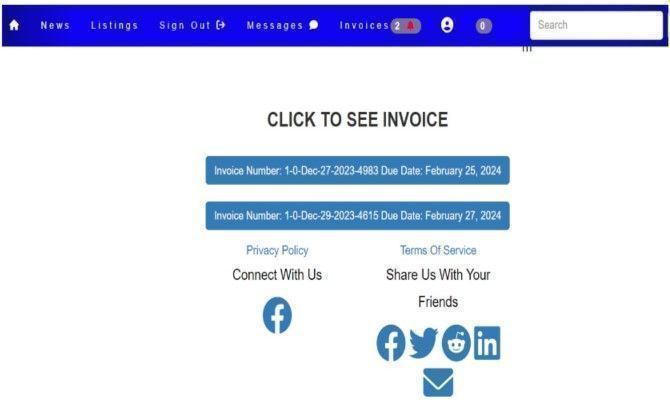
If they click on one of the blue invoice button they will have the option to pay just that invoice. Here is what that page looks like. This gives them the option to pay just one if the invoices.
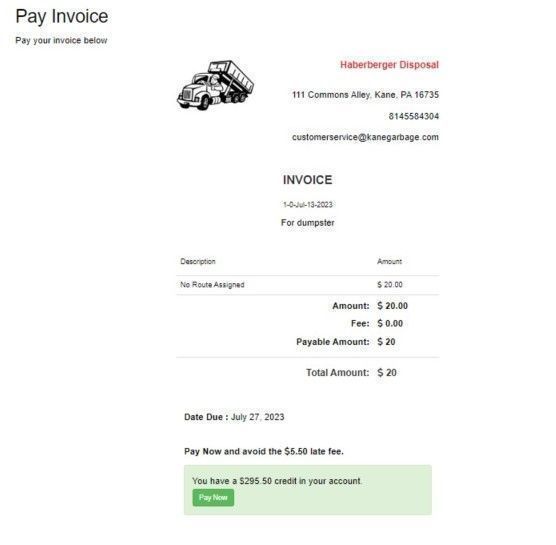
As you look at these 2 pages you will notice that there is a green alert section. This lets the customer know how much credit is in their account. So if they wanted to take action right away and pay the invoice with their credits they can do that. If not then around the 5th of the month the program will do it for them.
Automatic Deduction
Since we have customers that need to pay at different intervals we had to program a system that is capable of handling those different situations. There is a cron system that happens in the back end. This is a system that operates automatically. For example, when you send out mass invoices if there is credit in the customers account it is automatically deducted. However, if there is no credit in their account to cover the invoice then they are sent a notification that they have an invoice due.